tiendanube
This guide provides a step-by-step process to integrate your tiendanube store with Ecart Pay, enabling seamless payment processing. Follow the steps below to complete the setup and ensure smooth transactions.
Instructions
🛠️ Ecart Pay Integration Guide for Tiendanube
- To install the payment application on the "tiendanube platform", go to your store’s payment methods section and select the option to activate Ecart Pay as your payment provider.
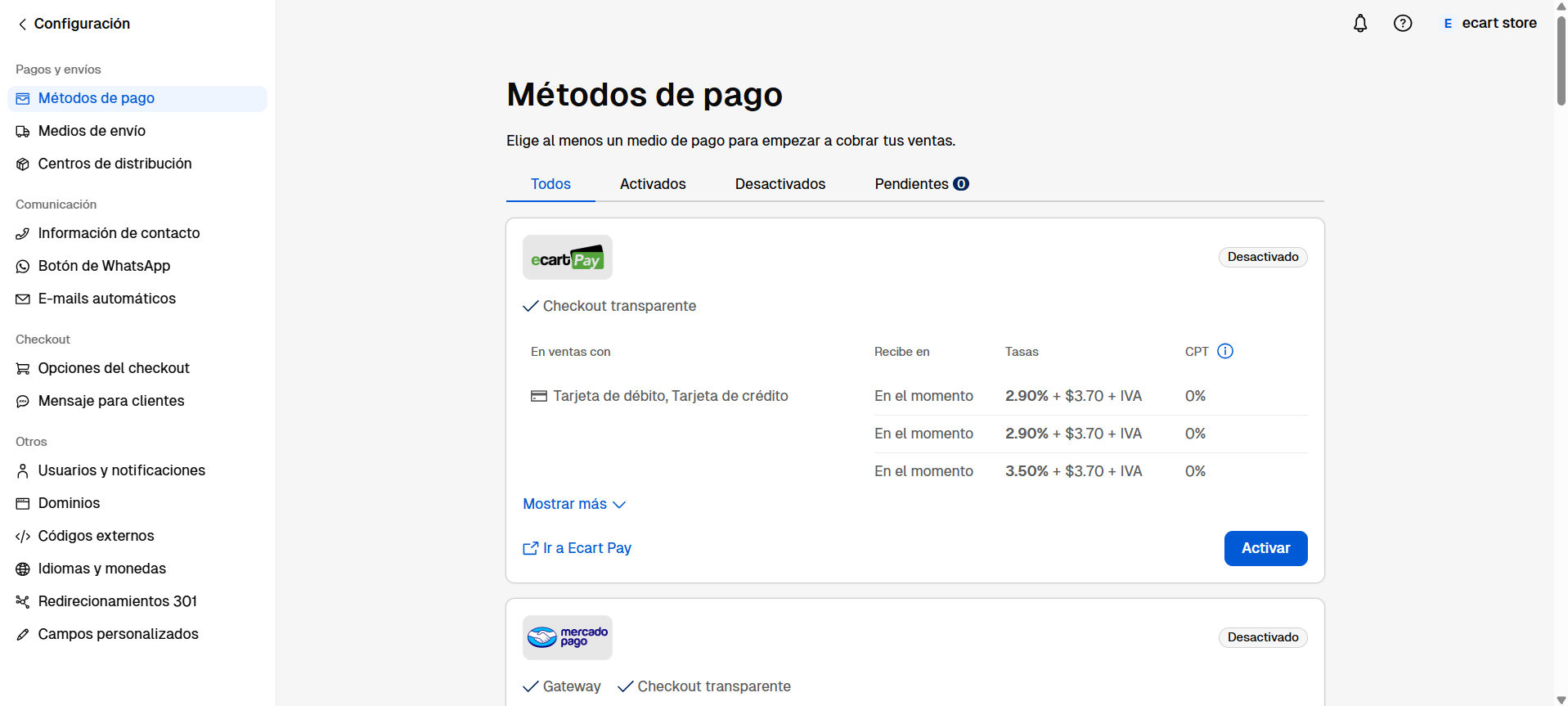
Image 1. Ecart Pay on tiendanube
- After selecting the store where you want to install the application, a window will appear displaying the required permissions for the app to function properly. Click "Install" to proceed.
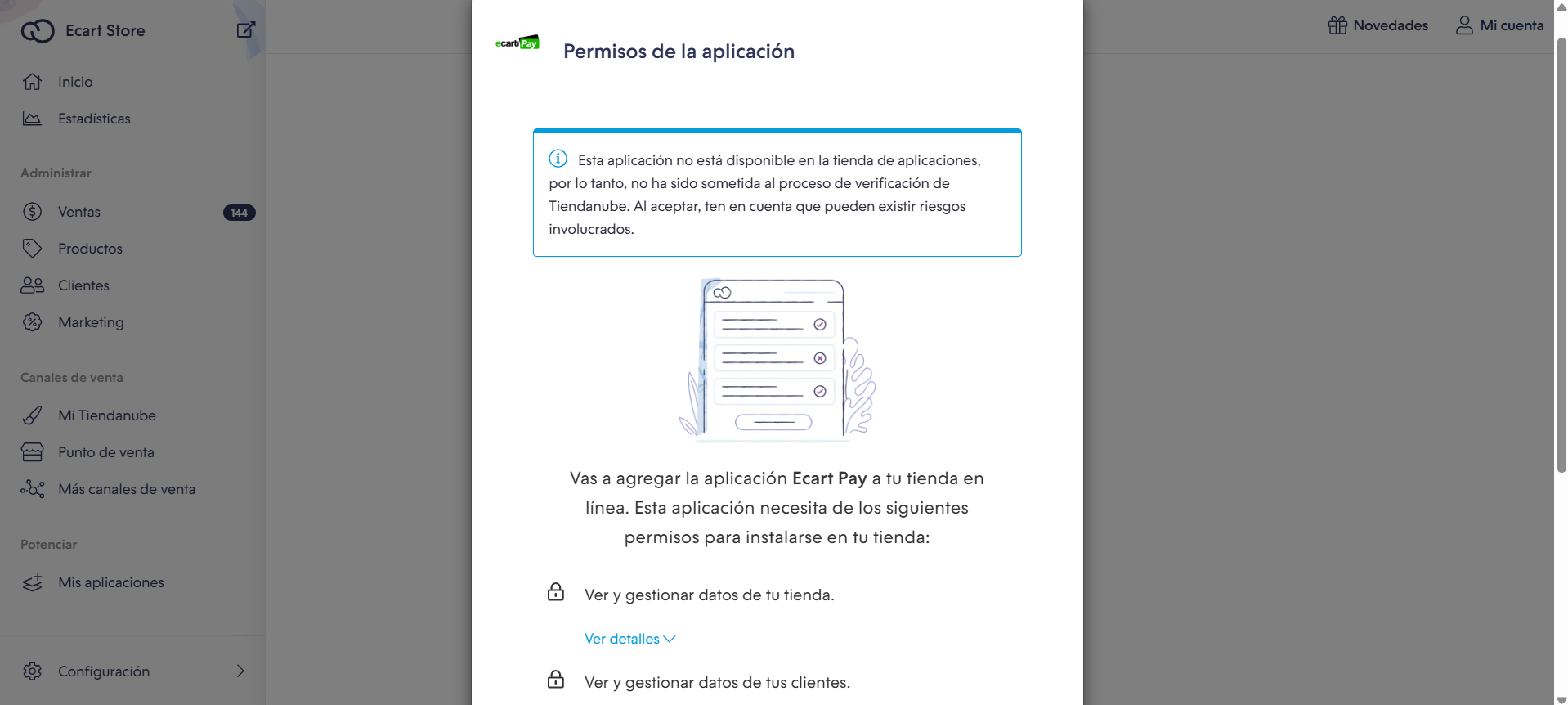
Image 2. Installing tiendanube
- Once the application is installed, you will be redirected to the welcome screen. This screen will display your store details for confirmation and notify you that you must have a verified account with Ecart Pay to process payments. After confirming your information, click "Start Setup" to begin linking your "tiendanube" store with your Ecart Pay account
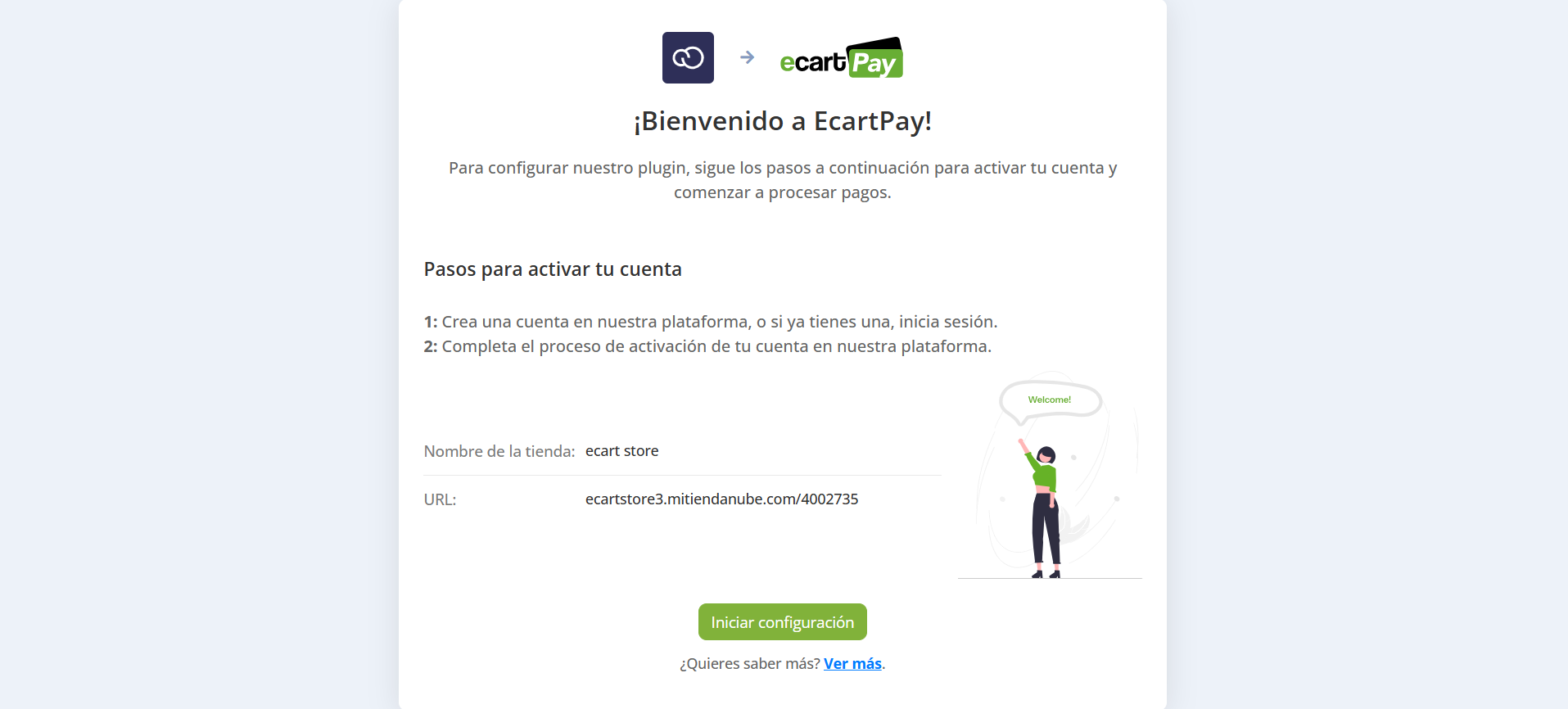
Image 3. Activating account
- After clicking "Start Setup", you will be redirected to the Ecart Pay login page, where you must either sign in to your existing account or create a new one.
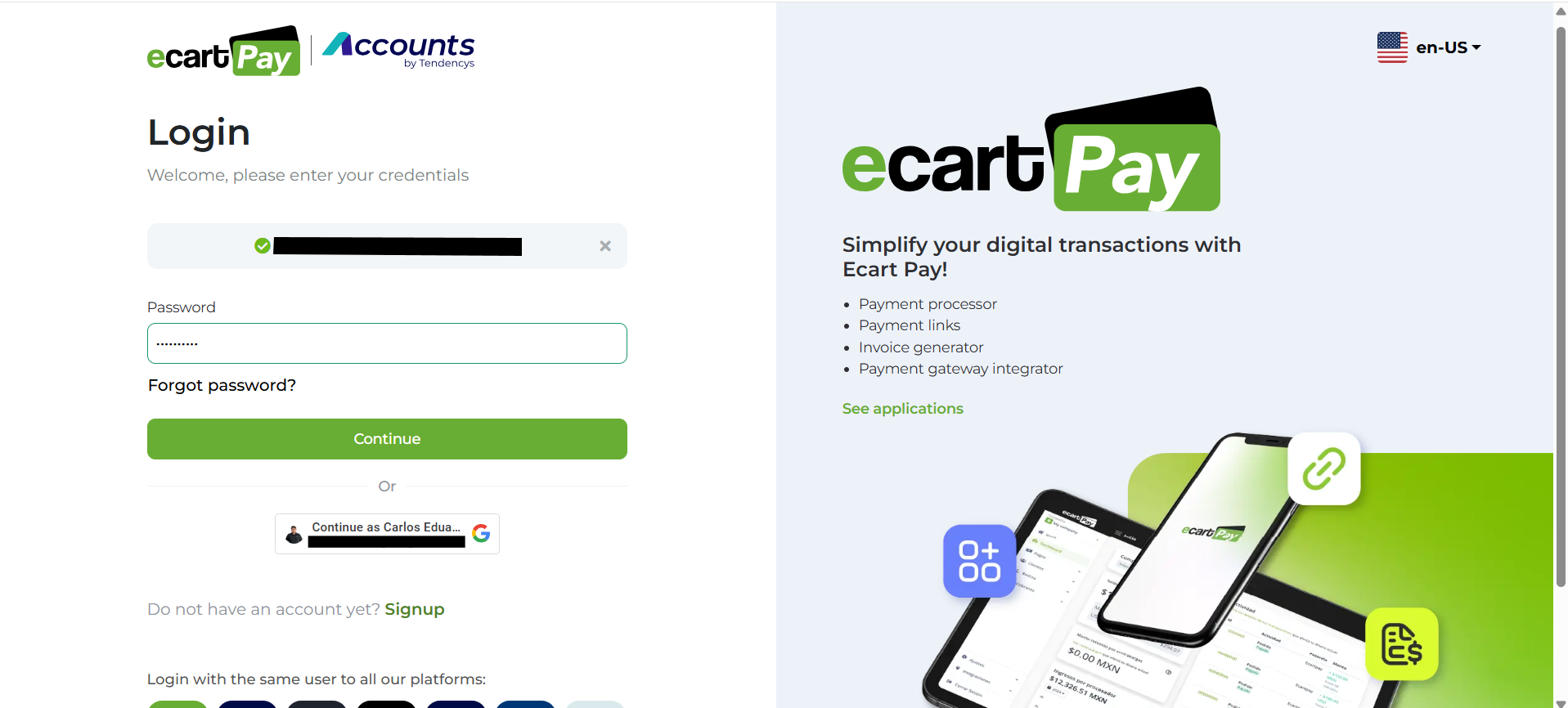
Image 4. Ecart Pay Login Page
- After logging into your Ecart Pay account, you will be taken to the integration setup page. Here, you will see a confirmation that your Ecart Pay session is active. You will also have the option to choose a different account if needed. Click "Continue" to link your active session with your "tiendanube" store.
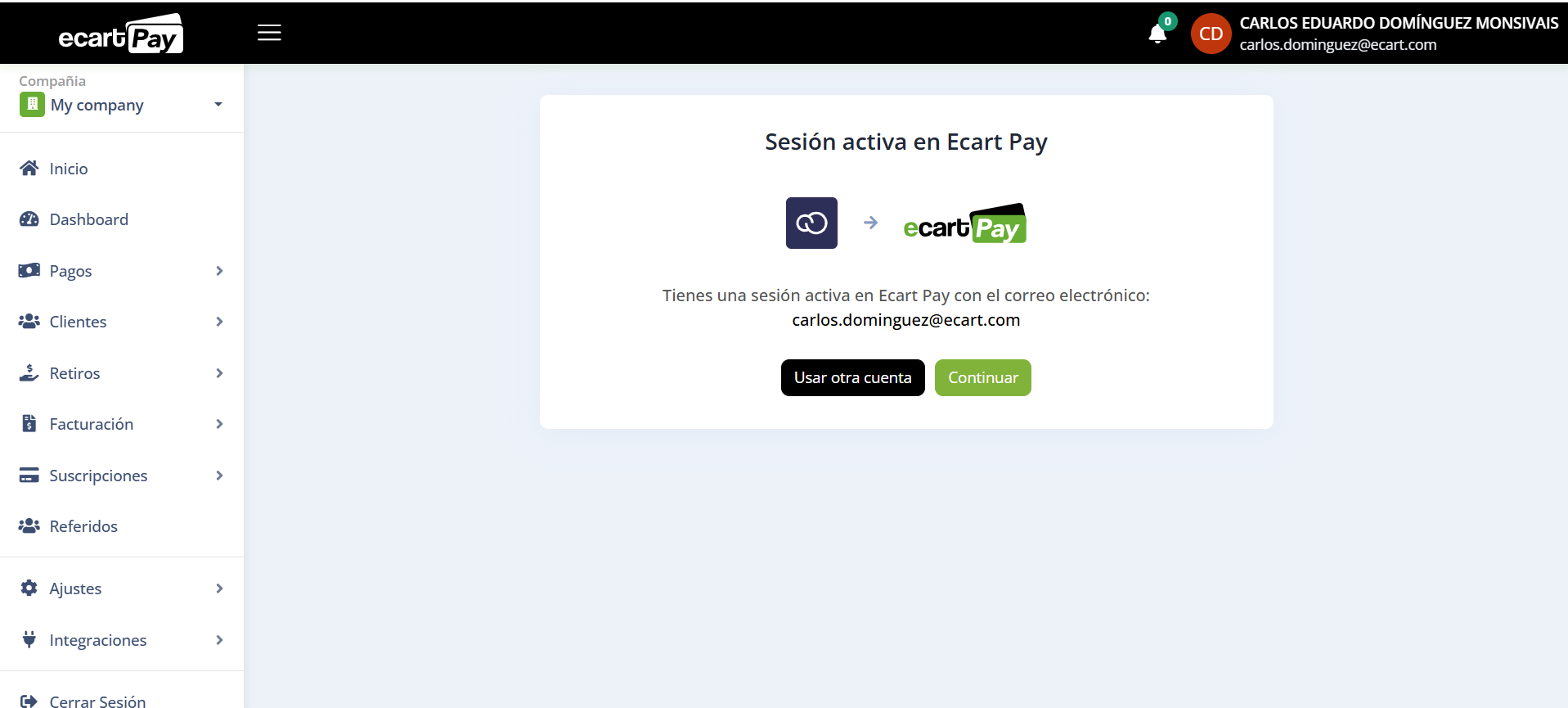
Image 5. Linking Ecart Pay and tiendanube
- After this, you'll see a confirmation that the installation was successful. At this point, you'll have two new options: "Go to tiendanube," which will take you back to your store, and "View my integrated stores," which will direct you to an Ecart Pay section where you can see all your connected e-commerce platforms.
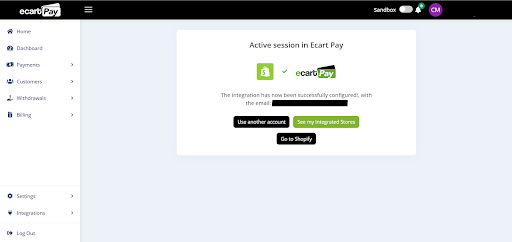
Image 6. Confirmation of Installation
- On the "Stores" page, you will see all your e-commerce platforms integrated with Ecart Pay. Locate the newly integrated "tiendanube" store and enable the "Sandbox" mode to conduct test orders in your "tiendanube" store using Ecart Pay.
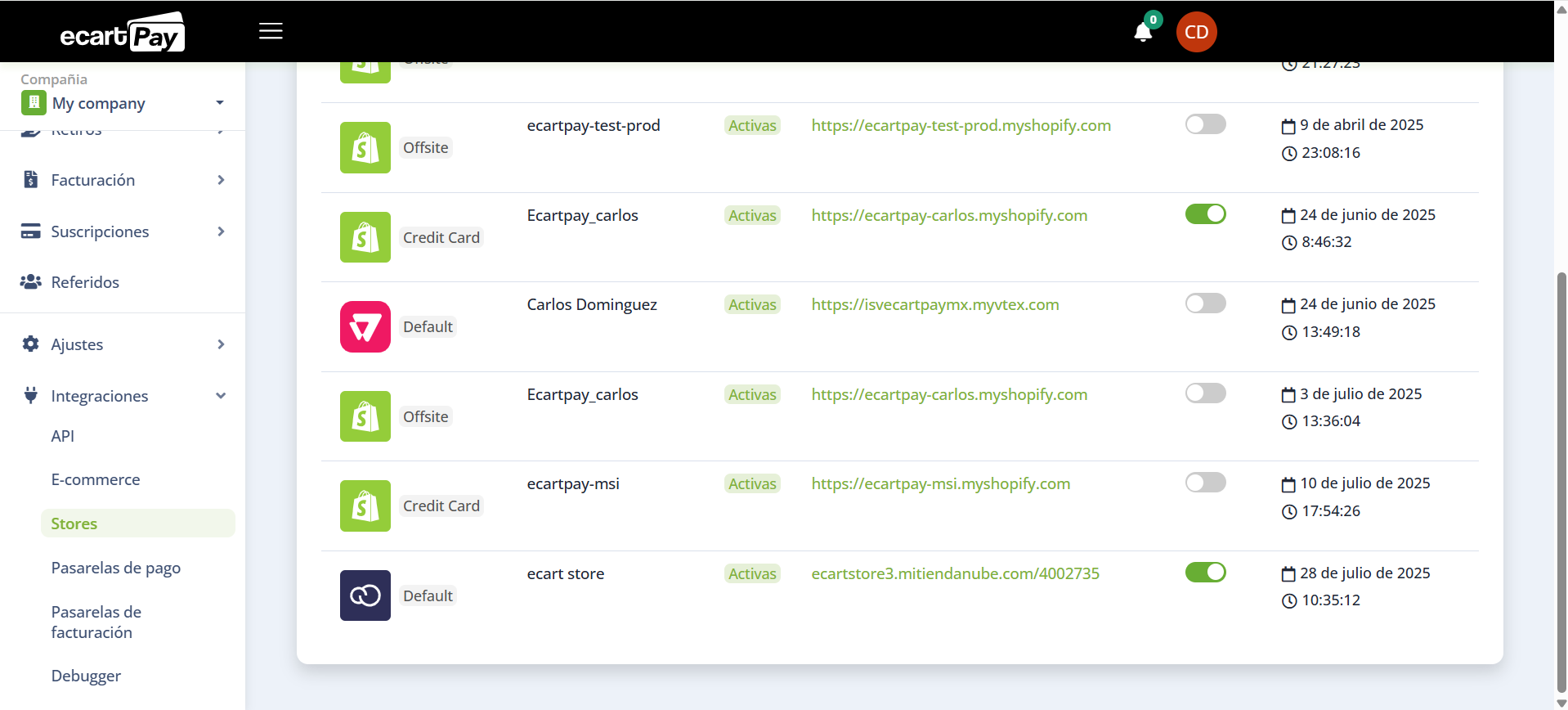
Image 7. E-commerce platforms integrated
- After activating the sandbox environment to run your tests, you can return to your store’s admin panel, in the payment methods section, to confirm that the Ecart Pay payment provider is marked as "active".
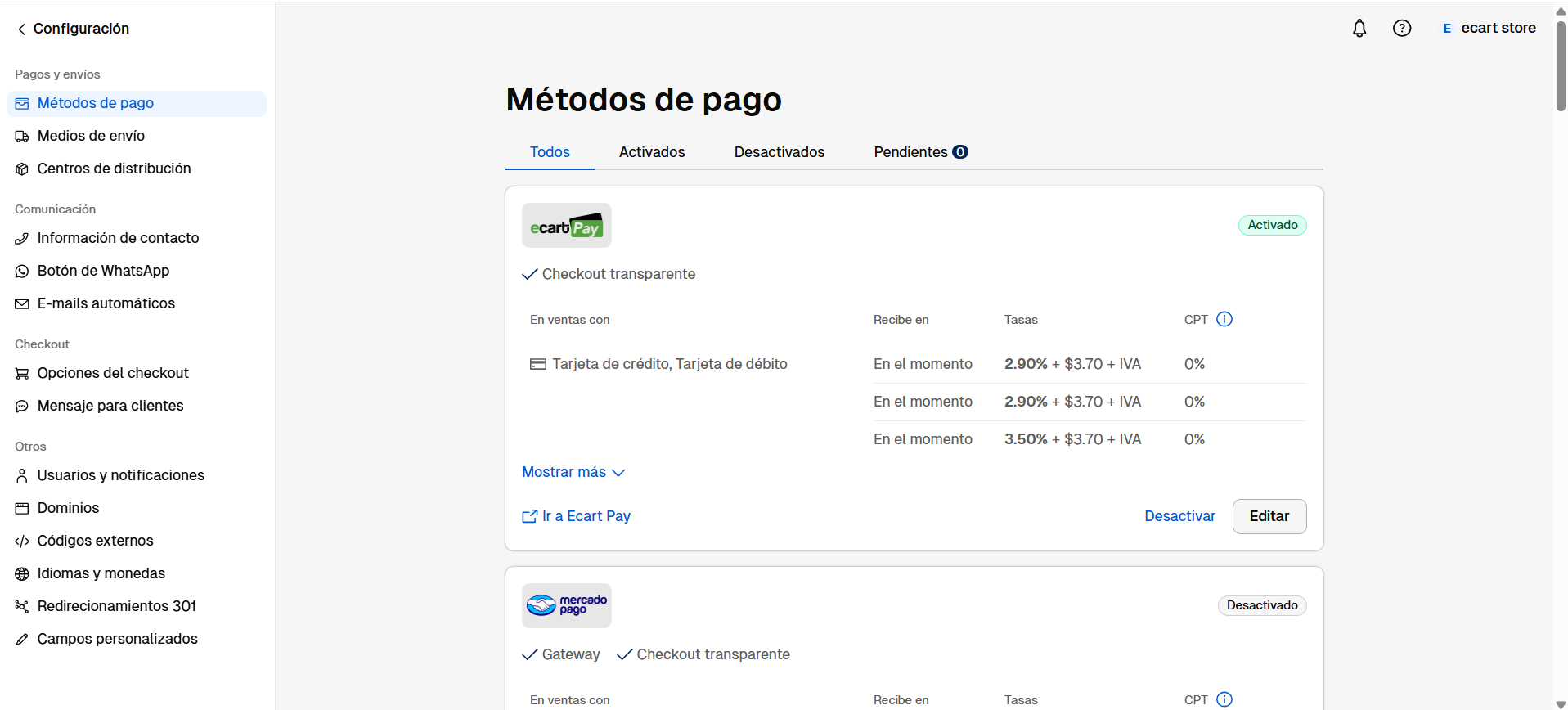
Image 8. Payment methods
- To place a test order, select a product from your "tiendanube" store and proceed to checkout. You will see Ecart Pay listed as a payment method. Click "Pay Now" to continue
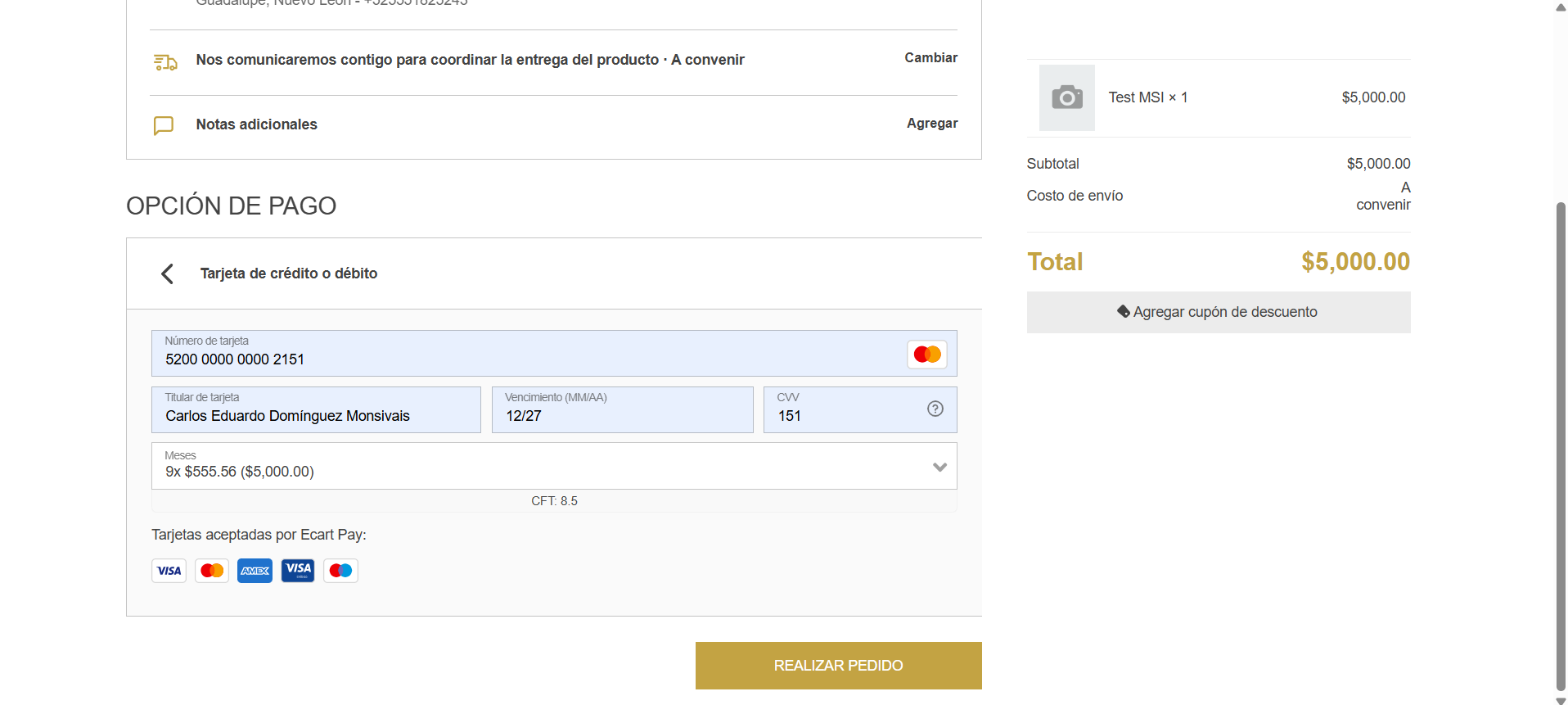
Image 9. tiendanube Store Checkout
- After completing the payment, you will be redirected to the order confirmation page in your "tiendanube" store.
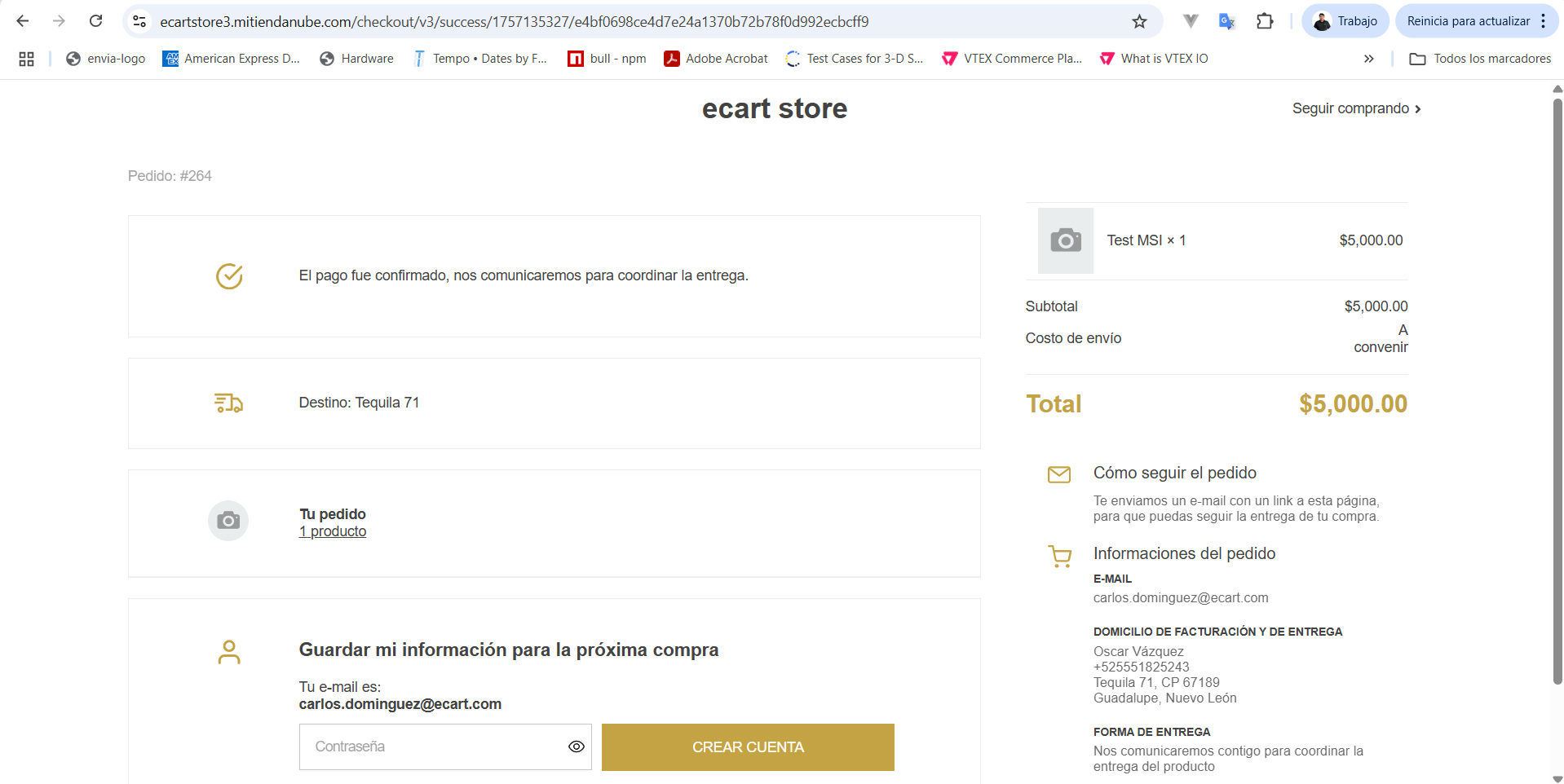
Image 10. Order confirmation
- Once the payment is completed, go to the admin panel of your "tiendanube" store and navigate to the "Sales" section. Here, you will see the order created along with the payment status
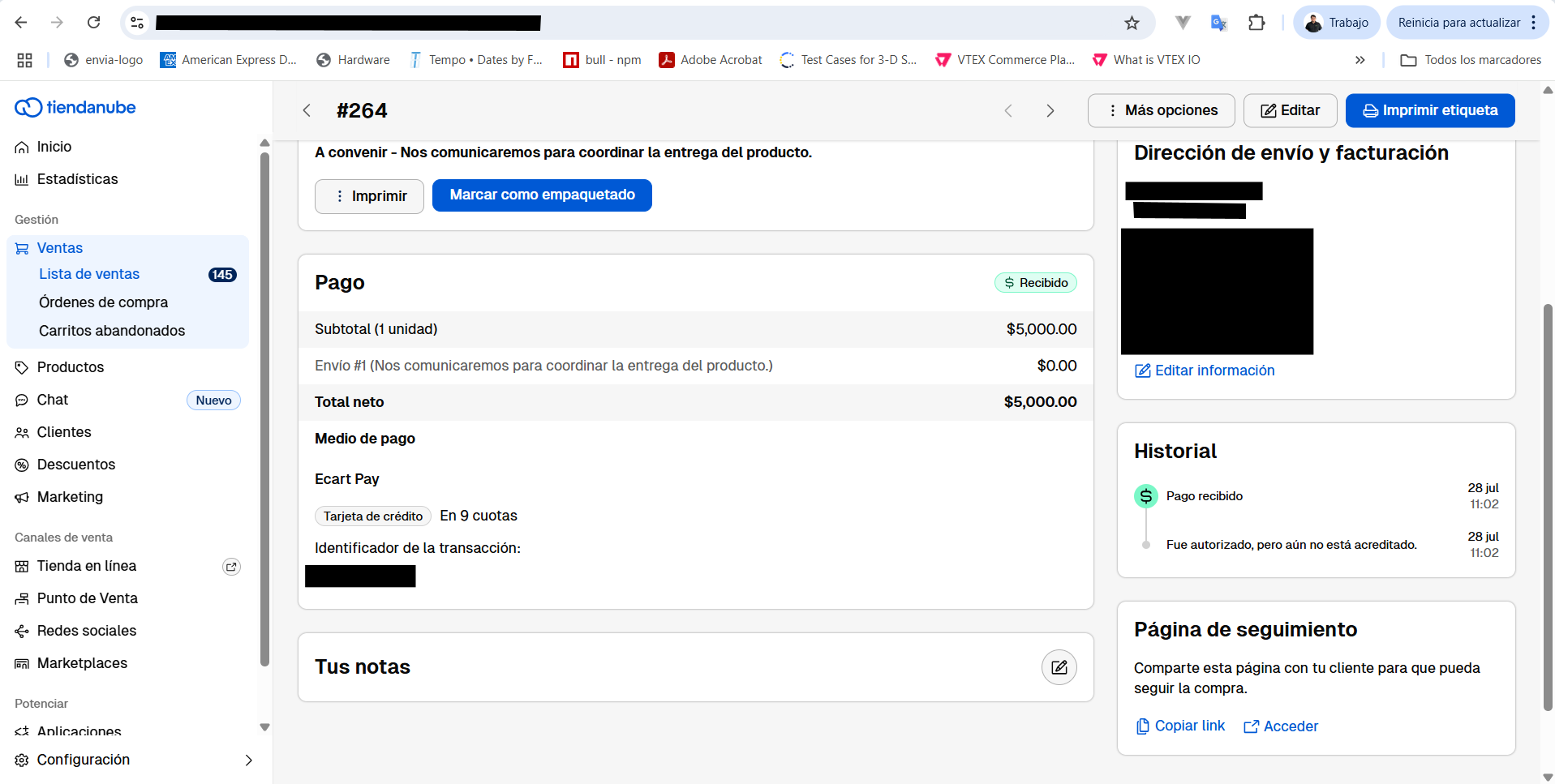
Image 11. Admin panel
- To verify that your transaction was successfully created, go to the "Transactions" section in your Ecart Pay account. Since this order was processed in the Sandbox environment, switch your account environment to view test transactions
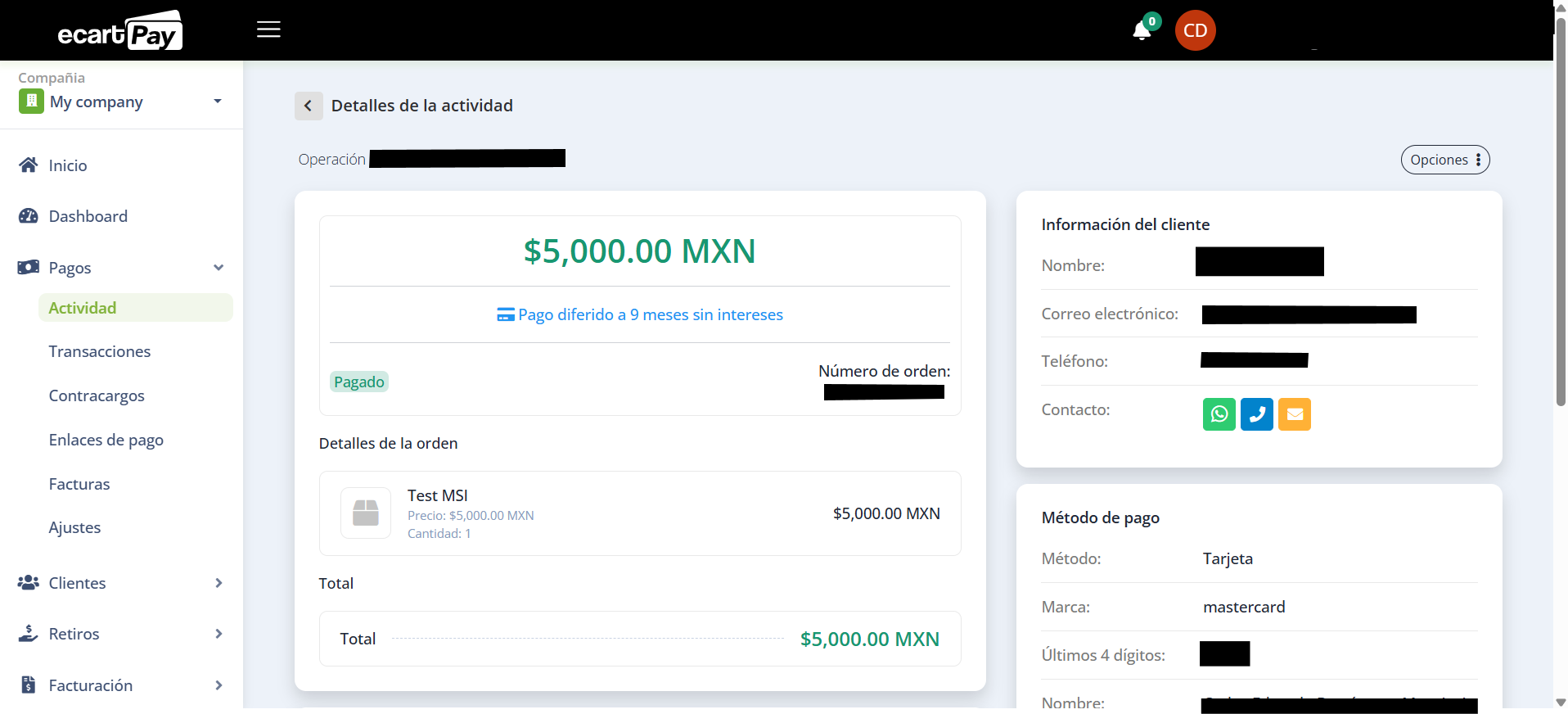
Image 12. Transactions section in Ecart Pay
Updated about 2 months ago